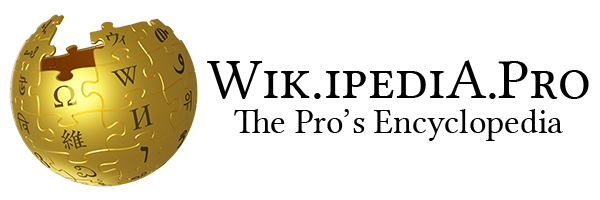End key
This article needs additional citations for verification. (January 2008) |

The End key is a key commonly found on desktop and laptop keyboards. The key has the opposite effect of the Home key. In some limited-size keyboards where the End key is missing the same functionality can be reached via the key combination of Fn+→ or Control + End keys

Its standard symbol ⇲ as described in ISO/IEC 9995-7, i.e. U+21F2 ⇲ SOUTH EAST ARROW TO CORNER, is used on some full-size keyboards instead of a possibly localized text label.

Microsoft Windows
In modern Microsoft Windows text editing applications, the End key is primarily used to move the cursor to the end of the line in which it is positioned. When the text is not editable, it is used to scroll to the end of the document; this can also be done in editable text if the key is pressed along with Control.

The End key can also be used to highlight all the characters after the cursor in a certain line if pressed along with ⇧ Shift in editable text.

macOS
In most macOS applications, the key works differently than on other platforms. When the key is pressed, the window scrolls to the bottom, while the cursor position does not change at all; that is, the End key is tied to the window, not the text box being edited.[1] On Apple keyboards that do not have an End key, one can press ⌥ Option+→ for the End key functionality described above. To get the same result as the Windows platform (that is, going to the end of the current line of text), press ⌘ Command+→. In most single-line text fields, you can also instead press the down arrow key. An application can be used to change this behaviour.[2]

Linux
In Linux, the End key has basically the same functionality as it does on Windows. It positions the cursor at the end of a line in editable text, and otherwise scrolls a scrollable document to the end. Also, like Windows, the End key can be used to highlight all the characters after the cursor in a certain line if pressed along with ⇧ Shift in editable text.

Non-GUI applications
In older screen-oriented, text-based (non-GUI) applications, the user pressed the "End" key to indicate that they had finished entering data on a particular "screen".

See also
References
- ^ "Mac OS X and Home / End keys". Archived from the original on 2006-11-06. Retrieved 2006-10-09.
- ^ "Macos - Remap "Home" and "End" to beginning and end of line".
| Esc | F1 | F2 | F3 | F4 | F5 | F6 | F7 | F8 | F9 | F10 | F11 | F12 | PrtScn/ SysRq |
Scroll Lock |
Pause/ Break |
|||||||||
 |
Insert | Home | PgUp | Num Lock |
∕ | ∗ | − | |||||||||||||||||
| Delete | End | PgDn | 7 | 8 | 9 | + | ||||||||||||||||||
| 4 | 5 | 6 | ||||||||||||||||||||||
| ↑ | 1 | 2 | 3 | Enter | ||||||||||||||||||||
| ← | ↓ | → | 0 Ins |
. Del | ||||||||||||||||||||
See what we do next...
OR
By submitting your email or phone number, you're giving mschf permission to send you email and/or recurring marketing texts. Data rates may apply. Text stop to cancel, help for help.
Success: You're subscribed now !